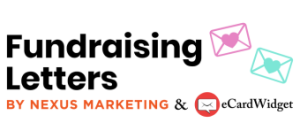What Your Nonprofit Should Know About Assistive Technology
Did you know that an estimated 2.5 billion people use some form of assistive technology every day? That’s about 32% of the world’s population!
Assistive technology is any device or software solution that helps people with temporary or permanent disabilities communicate, interact, and learn independently.
As Kanopi explains in their roundup of top nonprofit websites, the best sites are adaptable based on any assistive device someone might be using. Understanding and adapting to assistive technology will make your nonprofit’s website, services, and other resources accessible to a broader audience.
In this guide, we’ll highlight the assistive tech essentials you should know and how to implement accessibility considerations in your nonprofit’s online strategy. These insights will help improve your marketing efforts and online reach, ultimately allowing you to involve more people in your mission.
1. Understand the different types of assistive technology.
It’s important to be familiar with the wide range of devices and tools that help individuals browse the internet more easily. This allows you to determine the ways that your website can accommodate these solutions. Here is a brief overview of common assistive tools:
- Screen readers: Interpret online text and read it using synthetic speech.
- Screen magnifiers: Allow users to increase the size of on-screen content like text and images.
- Voice-to-text software: Enables users to speak into a microphone and converts the speech into written text.
- Braille displays: Translate digital text into braille characters that are presented on a touchable surface.
- Subtitles and closed captioning: Generate written scripts for spoken language.
- Adaptive keyboards: Modified keyboards that are customized to the user’s needs. These keyboards may include ergonomic design, one-handed design, programmable keys, larger keys, or keyguards (a cover that sits over the keys, making it harder to accidentally press the wrong key).
- Eye tracking software: Enables users to control the mouse using just their eyes.
- Voice control: Allows users to operate their computers using voice commands.
- Switch devices: Devices (buttons, clickers, etc.) that allow users to interact with computers using movements such as taps, clicks, head movements, foot taps, and other gestures.
- Sip and puff: A type of switch device that allows users to browse online content by initiating commands through inhaling or exhaling via a strawlike device.
This list is not exhaustive, but these are some of the most popular assistive tools to help individuals access the internet, giving you a good starting point to expand your website’s accessibility. Being aware of these technologies will enable you to create a more inclusive online community.
2. Adapt your website to assistive technology.
After learning about the types of assistive technology available, start taking steps to improve your online accessibility.
Maintaining compliance with the Web Content Accessibility Guidelines (WCAG) and the Americans with Disabilities Act (ADA) will help you develop a website that’s as user-friendly as possible for all visitors. Compliance is also legally required for nonprofits in many instances.
Use these resources as you adapt your website to assistive technology best practices. For example, you might take steps such as:
- Structuring your site with semantic HTML. Semantic HTML means HTML elements that describe the content they contain. For instance, using a <button> element instead of <div> is an example of semantic HTML. Semantic HTML is easier for screen readers to assess, helps facilitate keyboard navigation, and makes forms more readable.
- Using ARIA attributes when needed. ARIA (Accessible Rich Internet Applications) is a set of attributes you can add to HTML to provide more meaning and context to web elements that would otherwise not have semantic tags. ARIA attributes are another way to make web content easier to interpret for individuals using assistive technologies.
- Adding alternative text for images and captions for videos. Alternative text is a written description of an image that screen readers can interpret. Alt text should be straightforward and fully describe what is shown in an image. Video captions provide a written alternative to video audio. Write captions yourself rather than relying on automated captions, which can have typos or inaccuracies.
- Making the site layout and font size adjustable. This is often interpreted as adding controls for increasing or decreasing font size. However, it’s preferable to style fonts with responsive measurements that respect the user’s device or browser settings instead of adding font controls. This ensures that your web content is immediately responsive to each user’s unique settings.
- Using sufficient color contrast. The WCAG recommend a contrast of at least 4.5:1 for small text and 3:1 for large text. Use WebAIM’s Contrast Checker to assess your website’s color contrast.
- Implementing keyboard-friendly navigation. Make your website accessible for keyboard-only users by using semantic HTML, including a visible keyboard focus for interactive elements, and making <div> and <span> elements accessible using tabindex.
Incorporate these elements into all aspects of your website, including forms like your online donation page and volunteer registration form. Forms are one of the most common ways users interact with your website and get more involved with your mission, so focus on making them understandable and readable for all visitors.
3. Be wary of accessibility overlays.
Accessibility overlays are software solutions that attempt to automatically identify and fix accessibility issues by using JavaScript to edit a website’s code and content.
Accessibility overlays may seem like an easy fix, but they can actually introduce more issues and even legal risks if you only rely on these tools to make your website accessible.
These overlays can:
- Unintentionally create accessibility barriers. Overlays can actually conflict with or override any accessibility technology that a website visitor is already using, creating a frustrating user experience.
- Conflict with user privacy. Accessibility overlays attempt to automatically adjust to a user’s accessibility settings, and they may access those settings without any opt-in or permission from the user. This could constitute a major breach of privacy, as disability information is protected under multiple legal regulations, such as the CCPA.
- Lead to poor website performance. Adding third-party scripts to your website slows down your page load speed, which can lead to a poor user experience and even negatively impact your SEO rankings.
Instead of using accessibility overlays, we recommend working with a developer who is experienced in accessibility. Whether you’re working with WordPress, Drupal, or a different CMS, a web development professional can assess your website and design a customized accessibility strategy that meets your audience’s needs.
4. Use a combination of manual and automated testing tools.
Alongside accessibility overlays, automated accessibility testing tools are gaining popularity as a quick and easy way to identify and correct issues. These tools help catch issues and speed up the testing process, but overreliance on these resources can lead to missed accessibility problems.
We recommend using automated testing tools alongside manual tests that actually involve assistive technology. That means using tools such as a screen reader or techniques such as keyboard navigation to manually assess your site’s accessibility and identify issues.
It’s also important to ensure you’re choosing the right accessibility testing tools that are tried and true industry resources. Kanopi highlights top web accessibility tools, such as:
- Lighthouse: A Chrome audit tool that assesses web pages and provides an accessibility score of up to 100, along with recommendations to improve the score.
- Axe: Another browser extension that tends to provide more specific results than Lighthouse.
- Siteimprove: An accessibility tool that generates a very thorough report detailing accessibility results and assesses pages against the WCAG conformance levels.
- Tota11y: A tool that helps developers review web pages as if they were using assistive technology.
A combination of automated and manual testing will ensure that you don’t let any accessibility problems slip through the cracks.
5. Keep up with assistive technology as it evolves.
The most essential thing to know about assistive technology is that it’s changing and advancing all the time. Every year, new advancements are made for all types of devices, including glasses, watches, switch devices, ramps, headphones, and more.
This might sound overwhelming, but you don’t have to keep up on your own. By working with a web design professional, you can stay up to date with assistive technology innovations and best practices. These experts can assess your website against current accessibility standards and assistive technology best practices, keeping your site compliant and your nonprofit’s programs and projects more appealing to supporters.